
An Introduction to QMK Features
You have a keyboard that supports QMK. Maybe you’ve used the configurator to have your keymap the way you want it, or maybe you’ve dipped your toes into writing custom firmware but are unsure of how to get more out of your keyboard.
Fret not: this is the guide for you. Here, you’ll learn about some popular and useful features that QMK has to offer, including links to resources where you can learn more about them.
First Things First
If you’re here, you have a keyboard that supports QMK, or you’re interested in buying a keyboard that supports QMK. There are some things you should know before we go along.
The QMK configurator is powerful and helps you make use of some features. It’s a good way to get started with your keymap, especially if you don’t know how to code.
To make the most use of these features, you’ll want to compile your own firmware. While this isn’t necessarily hard, it does require some patience to work through QMK’s own Complete Newbs Guide. You can follow that guide to learn how to compile and customize your first keymap using code.
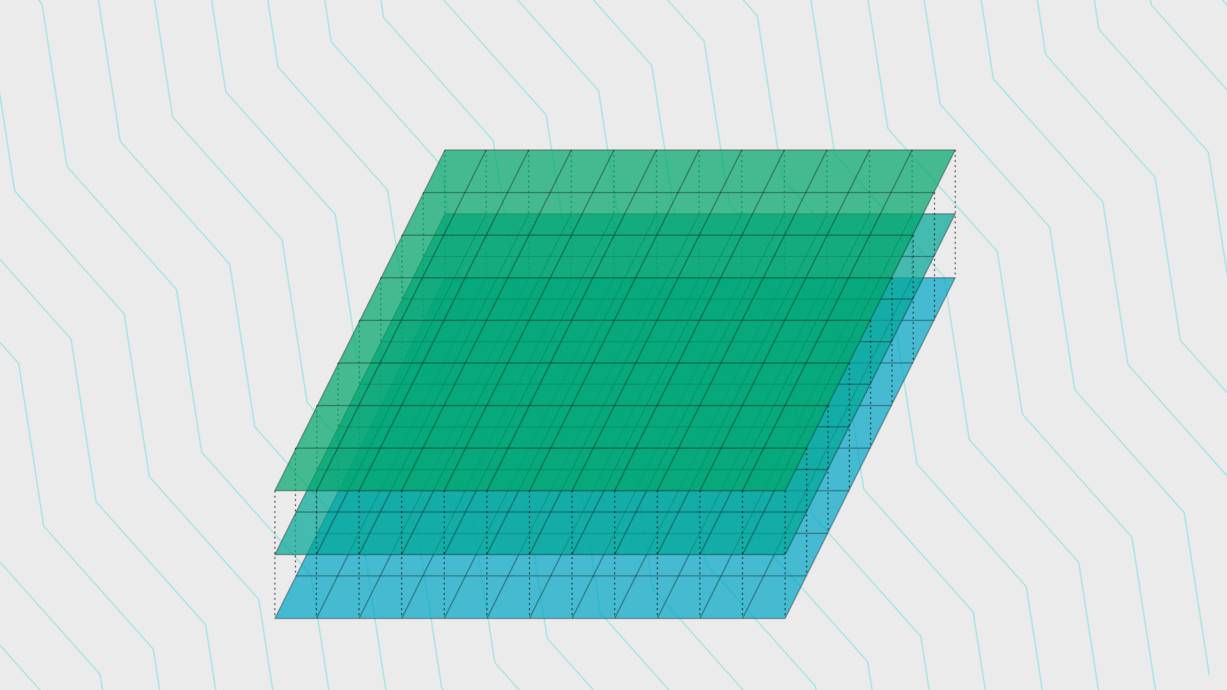
Layers
So, let’s dive in! QMK is very powerful, and chances are you’ve barely scratched the surface. When you’re used to a normal keyboard, you have already used some of QMK’s features. You’ve probably used the Fn key on a laptop to gain access to the brightness and volume controls of your laptop. In QMK, that’s the equivalent of a layer. Another example is shift, which makes most keys do something different—send uppercased characters—which is also a layer, though you don’t need a separate shift layer in QMK for it to do its thing.
This feature is supported both in the QMK Configurator and for custom keymaps.
Learn more
- Keymap Overview in the QMK Documentation
- How to add a layer to your keymap by Thomas Baart
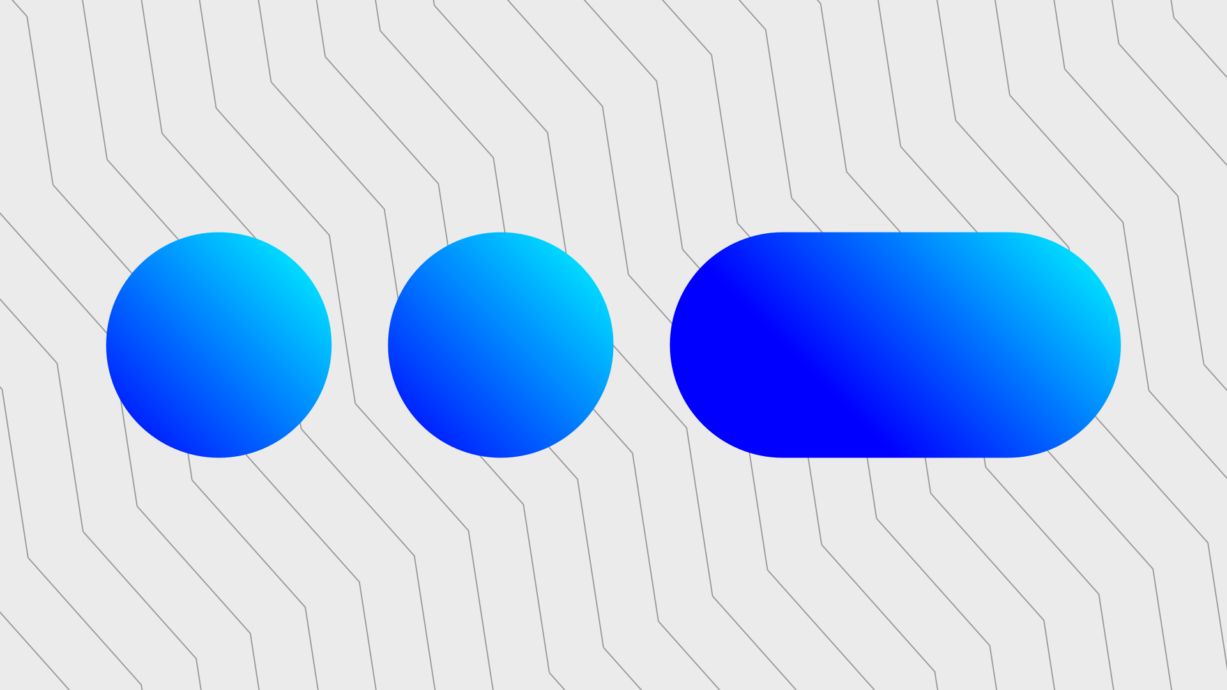
Mod-Tap
You can have a key do something different when you tap it versus when you hold it. Let’s take the shift key: do you ever tap that? Maybe you use sticky keys (if so, you might want to clean your keyboard 😉), but otherwise, the shift key can easily be reused as something else. The same goes for Enter and Space. In QMK, this feature is called Mod-Tap. It can be used both for regular modifiers like Shift and Alt as well as for your own custom layers.
This feature is supported both in the QMK Configurator and for custom keymaps.
Learn More
- Advanced Keycodes in the QMK Documentation
- Tap and hold actions: Tap into your modifiers by Thomas Baart
Looking for an ergonomical keyboard?
We design keyboards that are powered by QMK, letting you customize your keyboard exactly the way you want. Shop at splitkb.com
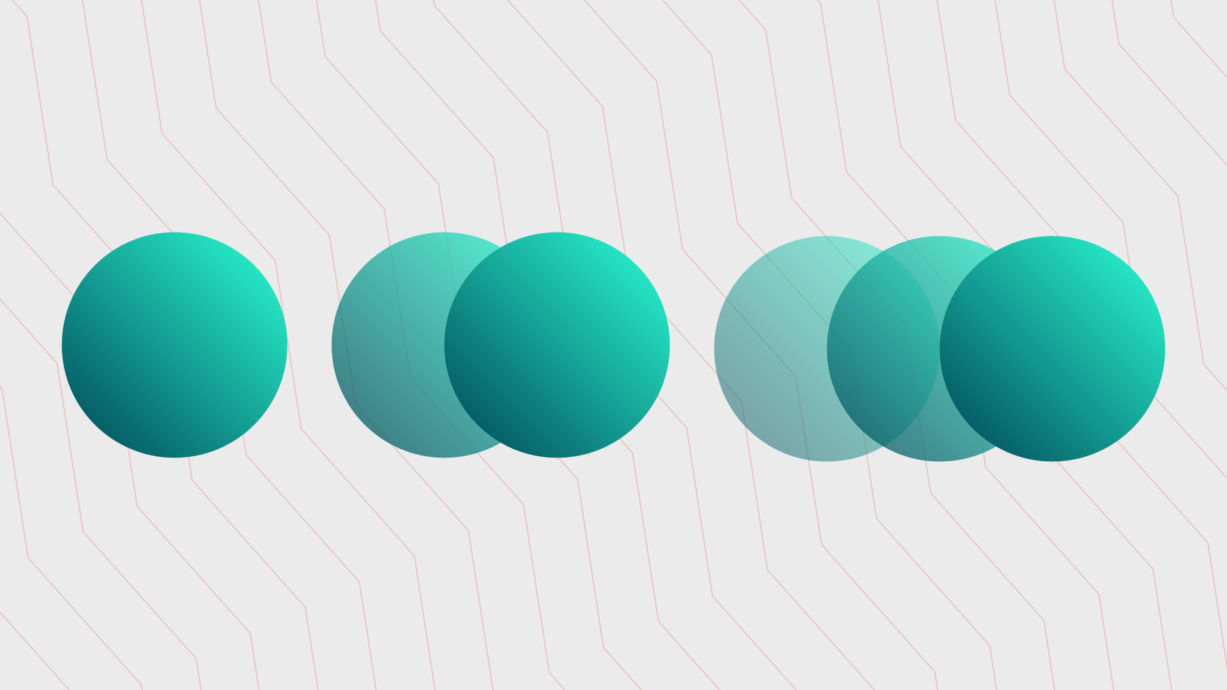
Tap Dance
In QMK, you can have keys do something different depending on the amount of times you press it. And if you’re handy with code, you can even use the Quad Function Tap Dance to have it do something different on both tap and hold. Especially handy to squeeze more use out of your utility keys!
This feature is only supported for custom keymaps.
Learn More
- Tap Dance in the QMK Documentation
- Tap dance, or how to let a key do more with one, two, three by Thomas Baart
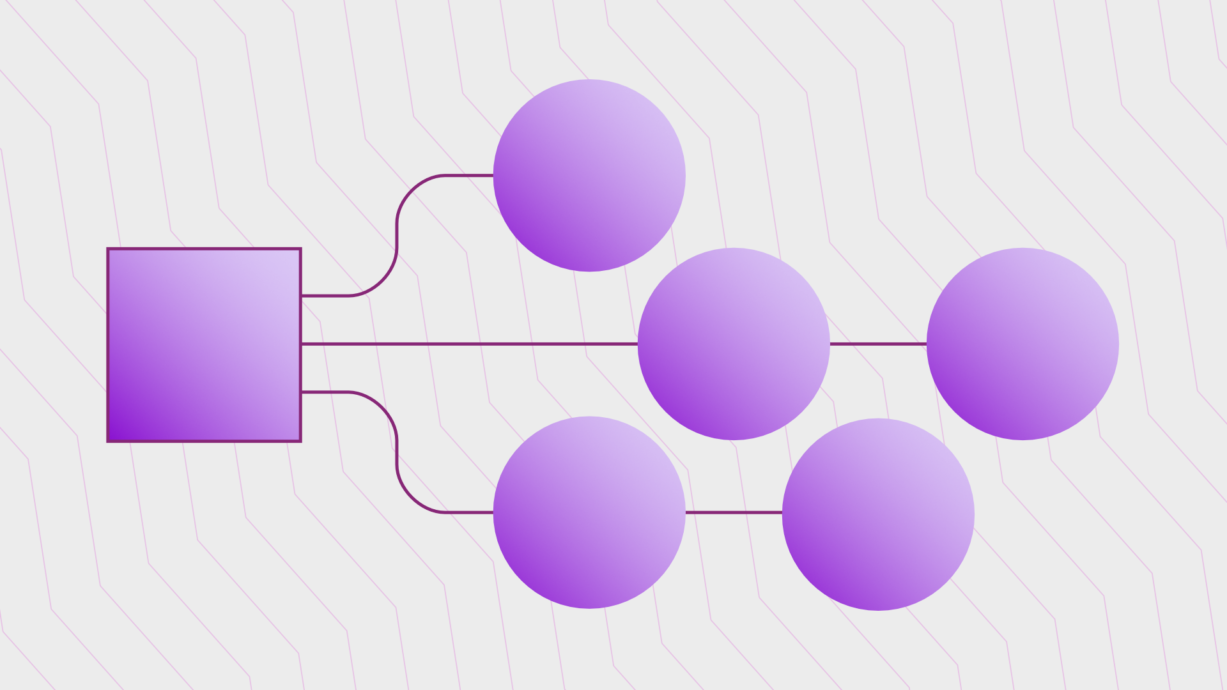
Leader Key
The Leader Key is one of my favourite features: it allows you to assign shortcuts to key sequences, making macros very easy to remember. You have one key be your Leader Key, and when you press that followed by other keys you define, you can have something happen, such as print “Yours sincerely,” when you press Leader > Y > S. The possibilities are vast, so I highly recommend you check this one out!
This feature is only supported for custom keymaps.
Learn More
- Leader Key in the QMK Documentation
- Leader Key, using sequences for shortcuts by Thomas Baart
Frequently Asked Questions
Do I need to know how to program to use QMK?
No, not necessarily. You can still make use of a lot of QMK’s functionality by using the QMK Configurator. This useful web-based tool helps you make your very own keymap. You can then download that keymap and flash it to your keyboard using the QMK Toolbox.
How do I get started customizing my keymap?
The QMK Configurator is the easiest way to get started. If you want to dip your toes into more customization options, be sure to follow QMK’s Complete Newbs Guide to get yourself up and running.
I’m having trouble getting my keymap to do what I want!
Take a deep breath, and relax. Then, consider joining the QMK Discord, where many experienced members can point you in the right direction. And if you’re on Discord already, why not consider joining the splitkb.com Discord too?

Rotary Encoders
A rotary encoder is a knob you can both twist and push, replacing one of the keys on your keyboard. It’s quite powerful, allowing you not only to adjust your volume, but also to scroll through text, tab through windows, scroll through search results in your text editor and more.
This feature is customizable in custom keymaps, and may have default values set for your keyboard in the configurator.
Learn More
- How can I use a rotary encoder? in the splitkb.com Documentation
- Encoders in the QMK Documentation

OLED Displays
You can do a lot with an OLED display. From displaying information about which layer you’re on and which modifiers like Num Lock and Caps Lock are active to playing games like Pong, you can do a whole lot with these displays.
This feature is customizable in custom keymaps, and may have default values set for your keyboard in the configurator.
Learn More
- What can you use an OLED display for on a keyboard? in the splitkb.com Documentation
- OLED Driver in the QMK Documentation

RGB Lighting
We can’t skip a list of features without also listing RGB! Whether you’re talking about the neon glow below your keyboard or the fancy per-key RGB backlighting, QMK has a way for you to customize it. While the configurator offers support for changing the colors and using effects, writing your own firmware enables you to apply some more tricks.
This feature is supported both in the QMK Configurator and for custom keymaps.
Learn More
- Backlighting in the QMK Documentation
- RGB Lighting in the QMK Documentation
- RGB Matrix in the QMK Documentation
There’s more!
QMK offers support for many more features, too many to list in detail here. Read about more QMK Features
The beginning.
I hope this was helpful in giving you some pointers on how to make more use of QMK. There is much more you can read in the QMK documentation. The kind members in the QMK Discord can help you with your keymap questions, and you can share your knowledge too. Have fun making your keymap yours! Join the QMK Discord
